Facebook Pixel is a powerful tool that allows you to track website visitors’ interactions and measure the effectiveness of your Facebook advertising campaigns. By connecting Facebook Pixel with your website, you can gather valuable data on user behavior, optimize ad targeting, and improve campaign performance. Follow the steps below to seamlessly integrate Facebook Pixel with your website:
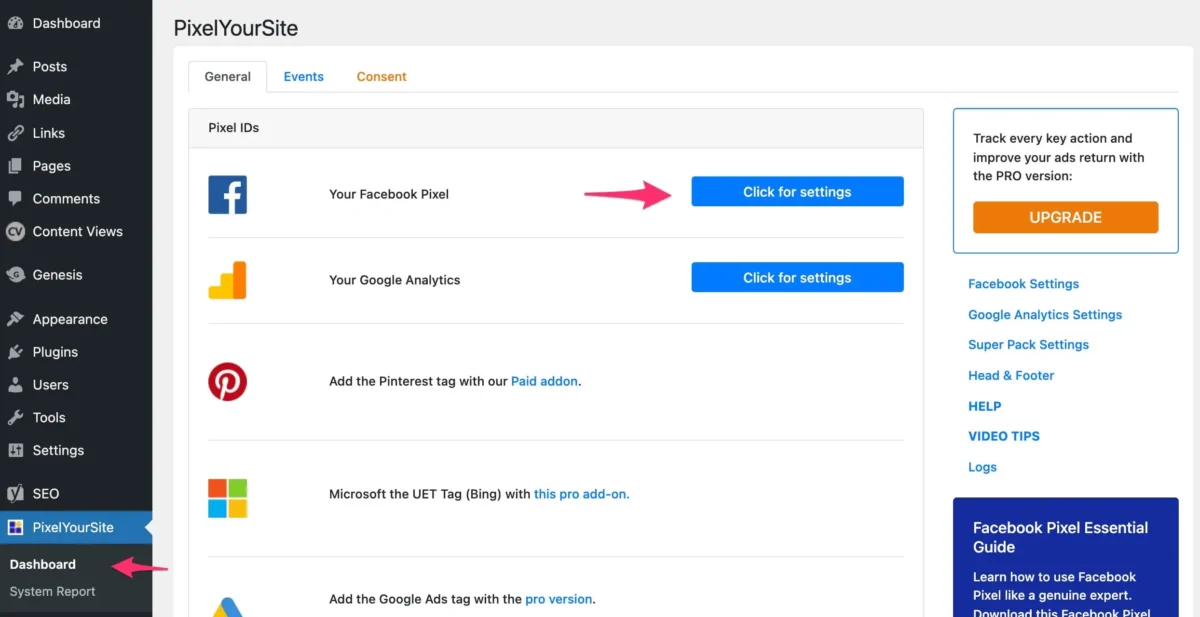
1- Create a Facebook Pixel:
- Log in to your Facebook Ads Manager account.
- Navigate to the “Events Manager” section.
- Click on “Connect Data Sources” and select “Web.”
- Choose “Facebook Pixel” and click on “Get Started.”
- Follow the prompts to create your pixel. Provide a name for your pixel and enter your website URL.
2- Get the Pixel Code
- After creating the pixel, you’ll receive a snippet of code. This code contains your unique pixel ID.
3- Install the Pixel Code on Your Website:
- Copy the pixel code provided by Facebook.
- Paste the code between the tags of every page on your website. Place it preferably right before the closing tag.
4- Verify Pixel Installation:
Return to Facebook Events Manager.
Click on “Test Events” to verify if the pixel is working correctly. You may need to perform actions on your website to generate events for testing.
5- Configure Events (Optional):
- Set up specific events you want to track, such as page views, add to cart, purchases, etc. You can do this directly in the Events Manager by creating custom events or by using Facebook’s standard events.
6- Monitor Pixel Activity:
- Once your pixel is installed and events are configured, monitor its activity through Facebook Ads Manager. Track website traffic, conversions, and other metrics related to your pixel events.
Additional Tips
- Comply with privacy regulations and inform your website visitors about the use of tracking pixels in your privacy policy.
- Regularly check your pixel’s performance and make adjustments as needed to optimize your ad campaigns.
By following these steps, you can successfully connect Facebook Pixel with your website and leverage its capabilities to enhance your Facebook advertising efforts.





