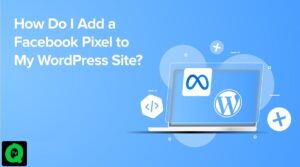If you run Windows task manager you can easily see the software reporter tool currently known as Chrome Cleanup tool. Google distributes its EXE file software_reporter_tool.exe on all its Chrome browsers. This tool mainly removes software that can cause problems in the Chrome browser.
Sometimes Chrome software reporter tool stops working and causes 100% disk or CPU usage. If a message pops up telling you “Google Chrome Software Reporter Tool has stopped working.” Then you need to disable the Chrome Software reporter tool or completely remove it.
In this article, we have explained what is the chrome software Reporter tool. How you can disable it?
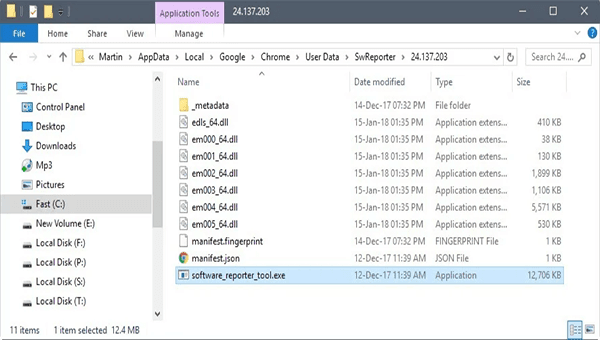
What is Software Reporter Tool?
The Google Chrome Software reporter tool is a legal process that monitors Chrome browsers. Each time, you install any software on your PC, this software reporter tool reports the same to chrome. The purpose is to stop all those software that might crash or slow down your Chrome browser.
This googles reporter tool scans your PC and finds any add-ons that conflict with the browser. It opens the Chrome cleanup tool to remove all those apps or add-ons.
Google Chrome users face two main problems with Software Reporter Tool:
- Either it causes high CPU or disk load on the system during the scan because its scanning process takes at least 20 minutes.
- Or the way this tool informs Google about the scanning results, many users may dislike it because of privacy concerns.
Where To Find Software Reporter Tool on Windows 10/7 PC
You can locate the software_reporter_tool.exe file within the chrome users data folder. On Windows 10 and Windows 7, the path is the same;
C:UsersUSERNAMEAppDataLocalGoogleChromeUser DataSwReporterVERSIONsoftware_reporter_tool.exe
How To Disable Chrome Software Reporter Tool?

In order to block the chrome software reporter tool, follow the above-mentioned path;
It is very easy to remove or delete the content of the entire folder. Click shift+ Del key to remove the whole folder but that is a temporary solution. Because when Chrome updates itself this Google Chrome cleanup tool also comes back in.
1. Remove All Permissions
To permanently disable the chrome software reporter tool, you need to remove permissions so that no user has access to the folder. Follow these steps;
1. Right-click on the folder SwReporter and select Properties from the menu.
2. In the Properties dialog box click on the Security tab.

3. Then click on the select Advanced buttons and choose the “Disable inheritance” option.

4. Now click on the option “Remove all inherited permissions from this object” in the Block Inheritance window.
5. When you confirm, the action will remove all inherited permissions from this object.
6. Finally, select Apply and then OK button.
Once you are done with it no further Chrome update will activate this tool.
2. Disable Reporter Tool via Registry Editor Using Chrome Polices
You can also disable this tool using Chrome policies. You need to run registry editor to that. Follow these steps.

- Open the Registry Editor on Windows, e.g. by opening the Start Menu, typing regedit.exe, and selecting the item from the list of results.
- Go to HKEY_LOCAL_MACHINESOFTWAREPolicies
- Under Policies key, create a new key and set its name to Google
- Under Google key, create a new key and set its name to Chrome
- Right-click on the Chrome key and select New > Dword (32-bit) Value.
- Name the new Dword ChromeCleanupEnabled.
- Make sure its value is 0.
- Right-click on the Chrome key again and select New > Dword (32-bit) Value.
- Name it ChromeCleanupReportingEnabled.
- Make sure its value is 0.
ChromeCleanupEnabled’s value determines whether the Software Reporter Tool may run on the system.
- A value of 0 means the tool is disabled and won’t be run.
- A value of 1 means the Software Reporter is enabled and will be run by Chrome.
ChromeCleanupReportingEnabled’s value determines whether the results are reported to Google.
- A value of 0 means the reporting is disabled.
- A value of 1 means the reporting is enabled.
Is Chrome Reporter Tool Safe to use?
Google has digitally signed this tool. To check simply place the cursor on the.EXE file. So this tool is completely safe. This tool doesn’t connect with the internet, its only purpose is to report Google Chrome about any unwanted software.
This reporter tool doesn’t infringe uses privacy. On the other hand, if you removed the chrome reporter tool from your PC. The threat of unwanted apps increases. You may use third-party anti-malware or antivirus tools like Malwarebytes or avast.
This is how we solve this issue and fixed high CPU usage caused by the chrome software reporter tool. If the above solution helped you then post a comment.