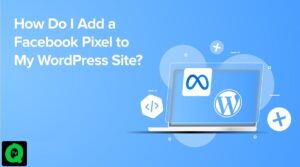GameLoop is a perfect emulator for games like PUBG Mobile, Free Fire, Call of Duty,… Plus, the controls and keyboard performance in GameLoop work pretty well. Users can easily set up keyboard shortcuts on their computers to control them like they’re playing PC games. That’s why GameLoop is even somewhat superior to the already famous BlueStacks or NoxPlayer.
However, no matter how powerful it is, sometimes lag occurs when playing games. Let’s learn how to fix lag in GameLoop for the smoothest gaming experience.
Best Settings for GameLoop Emulator : FPS Drops and Lag Fix on PC 2022
The emulator provides the feature to change the settings according to the needs of the user. Sometimes the wrong GameLoop settings can cause unexpected lag. Depending on whether the quality of your device is low, medium, or high, you can apply the following appropriate setting changes.
First, tap on the three dashes icon in the upper left corner and select Settings Center to open GameLoop settings.

For the latest GameLoop version
Install Engine
Screen amplification mode
When keeping the screen display mode in OpenGL+ may encounter an error like a black window when playing video in the game. To avoid such errors, everyone should keep DirectX+.
Enable all options except Vertical Sync. Vertical sync will cause more delay if using low-end devices. Players can enable other settings as listed below.
- Enable cache amplification
- Force global cache amplification
- Prefer to use video card
- Start gain optimization

Anti-aliasing setting: Please disable this option as enabling it may cause more frequent lag.
Memory setting: If 8GB Ram is available, set 4096MB or 8192MB for 16GB Ram. In short, put half of the Ram available on your computer.
Processor settings: GameLoop will automatically specify this setting.
Resolution setting: Set the correct resolution of the monitor as this affects the display and makes gaming laggier if set incorrectly.
Display DPI: 240 is the best as it has been officially mentioned by GameLoop.
Model setting
In this category people can change their emulator model. The optimal recommendation is to choose the Common Model and set ROG 2 (which supports some games at 90 frames) for a more immersive experience.
Setting For GameLoop older version
In the older version of GameLoop, the player could change the settings for each specific game. The installation instructions above work for all games, so to change the settings for a specific game, go to the Games category and make your edits.
Game Definition: If you’re using a 720p display, tap the SD 720P option first. For display on-screen 720p and below 2K, select HD 1080P. Finally, with high-end monitors, players can choose FHD 2K as the display resolution.
Graphics Quality: People can choose HD if playing games on high-end configuration devices. For low-profile devices, choose Automatic, Smooth, or Balanced.
FPS: Set to Default for best results.