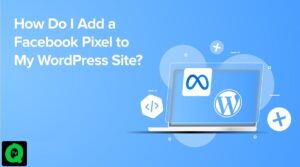If you just switched to using Windows 10 operating system, but feel that the speed is quite sluggish, and want to ask if there is a way to speed up the operation without having to install additional external software? The answer is…
Windows 10 is the latest version of Microsoft’s desktop operating system with many interface improvements and other useful features compared to previous versions of Windows. However, during use, for some reason, users may feel that it works quite slowly, even sometimes crashes. Therefore, today, QuoraTV will share with you 4 tips to increase the performance of Windows 10 in the article below. Please refer.
1. Turn off apps running in the background
Background applications are applications that will work whether you open them or not, saving users time during use. Not only that but these applications can also be synchronized on many different devices such as computers, phones… However, if you feel they are not really necessary, it wastes system resources. then you can turn them off by going to the Start button under the Taskbar, selecting the Settings menu.

In the Settings interface, select the Privacy item with a lock image.

Next, select the Background apps menu in the left column and then turn off the applications running in the background under Let apps run in the background in the right interface.

2. Disable the program that starts with the system
These applications will help you quickly use system startup without having to open them manually, but at the same time, they will also slow down the computer startup process significantly. So, if you feel there are apps you don’t use often, you can disable booting with the system in the following way.
From the Desktop, right-click the Taskbar and select Task Manager or press Ctrl+Shift+Esc. Then, click on the Startup tab and then proceed to Disable the application you want as shown below.

3. Clean up hard disk partition
Disk Cleaner is a built-in tool on Windows to assist users in deleting junk files or temporary files in the system, both to save space on the hard drive and to increase operating speed. To clean the hard disk partition using Disk Cleaner, do the following.
First, go to the This PC folder and then right-click any drive partition and select Properties.

When the Local Disk Properties dialog box appears, click the Disk Cleanup button .

Here, tick the items in Files to delete and then click OK to proceed to delete those temporary files, junk files.

4. Uninstall Unnecessary Apps
Sometimes, installing software “bluff” but not in use is also a contributing factor to making your system “heavy”, even can cause conflicts between software together. Therefore, the possible solution that can be applied in this case is to remove unnecessary or rarely used applications. Proceed as follows
First, go to Control Panel and select Uninstall Program.

In the next interface, select the software to remove and then click the Uninstall/Change button.

Above, we have shared with you 4 tips to speed up Windows 10 quickly. From now on, you can be more comfortable using the latest version of Windows without being annoyed by the slow speed of your system.
Hope the article is useful to you!