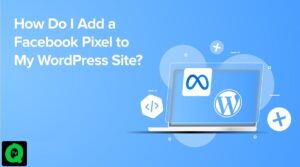Windows 10 Creator Update will be officially released on April 11. This is a 3rd generation upgrade that adds many new features and improvements to make your security more effective and increase the power of your computer. This new version comes with new changes such as a new Paint 3D application, support for Windows Holographic, improved Microsoft Edge with the ability to manage browsing sessions, and E-book support…

In terms of gaming, you get Beam integration for game broadcasts and a Game Mode to improve gaming performance. Windows Defender Security Center will become your new control panel for malware, system performance, and security.
If you can’t wait to install and try Windows 10 Creators Update, you can choose from one of the following methods:
Upgrade Windows 10 Creations Update with Windows Update
Using the Windows Update feature is the easiest way to upgrade to Windows 10 Creations Update. You follow these steps:
- Open Settings.
- Select Update & security.
- Click Check for updates. When a new update is available, your device will automatically download it.
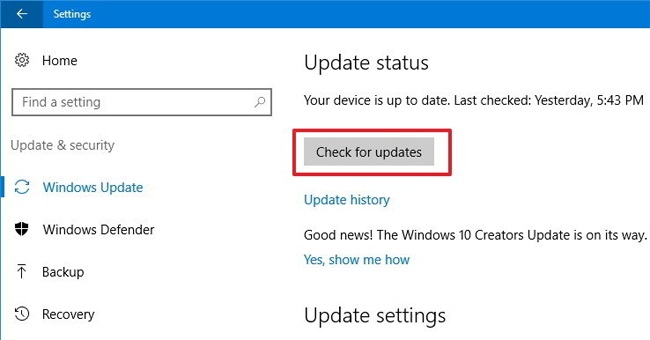
- Then, click Restart Now to complete the installation.
You’ll see a new window to customize your privacy settings, helping you learn and control what data Microsoft collects from Windows 10 before proceeding with the installation.
Update to Windows 10 Creators Updates using Windows 10 Update Assistant
Windows 10 Update Assistant is a tool to help users simplify downloading and upgrading their Windows 10 version to the latest version. This tool is used to deploy feature updates on computers and tablets if those devices are not upgraded to the latest version through Windows Update for some reason.
To install the Creators Update, follow these steps:
- Download and install the Media Creation Tool from the Microsoft support website.
- Double-click on the Windows10Upgrade.exe file to start the process.
- Click Update Now.
- If your device is compatible with the update after the system checks, click Next to continue.
- After the upgrade is complete, click Restart Now to restart the computer.
Once you complete the steps above, the Creators Update will be installed and updated regularly, keeping your files, apps, and settings intact. The installation will take about 20 minutes, depending on your Internet connection speed and device hardware. However, you need to go through OOBE to configure personal settings and some other customizations.
Install Windows 10 Creators Updates with Media Creation Tool
To update Windows 10 Creators Update using Media Creation tool, follow these instructions:
- Download the Media Creation Tool.
- Double-click the MediaCreationTool.exe file to start the installation.
- Click Accept to agree to the terms.
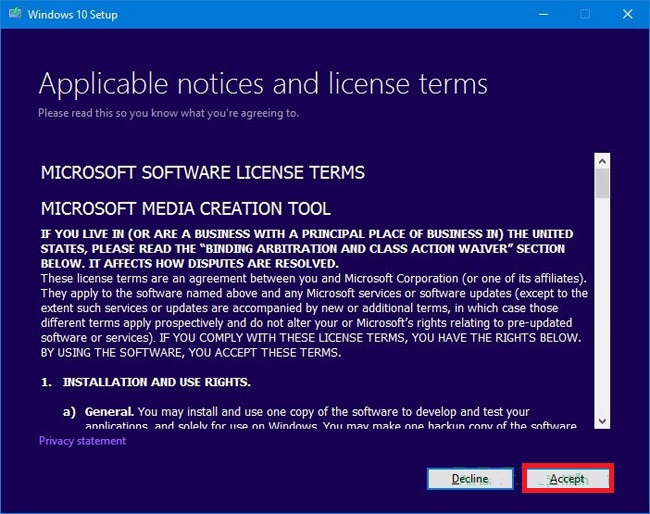
- Select Upgrade this PC now and click Next.
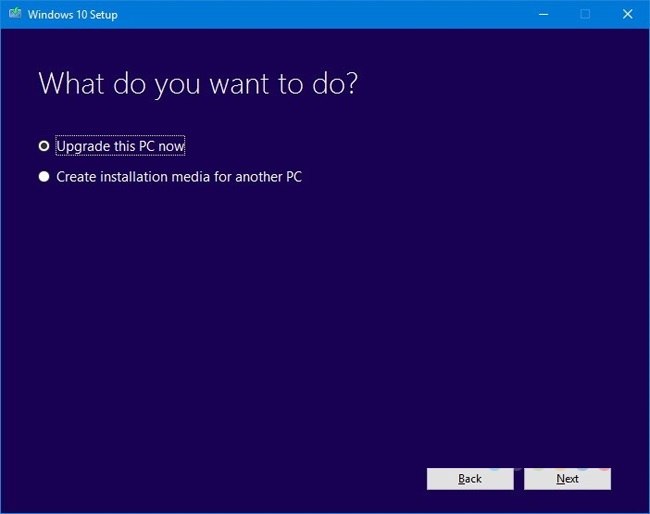
- In this step, you will have the following options:
- Select Always Install to install and keep all personal data.
- Click Change what to keep to choose the data you want to keep.

This process will take about 30 minutes depending on Internet connection speed, device hardware, and several other factors.
Use Windows Insider Program to upgrade Windows 10 Creators Update
This is a program where participants can try out Windows products in advance and provide suggestions and suggestions to help Microsoft create the best final version.
The program is divided into three levels: Fast, Slow, and Release Preview. In Fast and Slow, your device will have access to upcoming versions of the OS, but you may experience bugs, features that don’t work as expected, which can negatively affect your experience. your experience.
Release Preview, on the other hand, can test through upgrades before they’re ready to be released to users. Normally, you would use this function to get early access to drivers and apps in the Windows Store of the currently released version of Windows 10. All upgrades (including feature upgrades) must pass rigorous testing, so your device is at less of a risk when using Creator Update.
To upgrade Windows 10 Creators Update early using the Insider program, follow these instructions:
- Open Settings.
- Click Update & Security.
- Select Windows Insider Program.
- Click on Get Started.
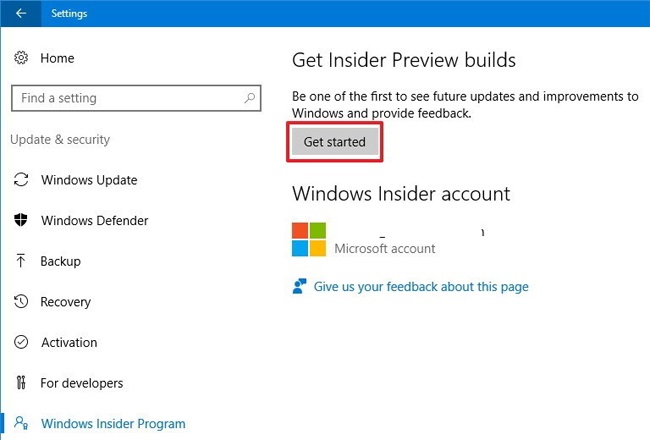
- Restart the computer to apply the new changes.
- Return to the Windows Insider Program’s settings page.
- Under Choose your Insider level , select Release Preview (it takes up to 24 hours for the new update to complete).
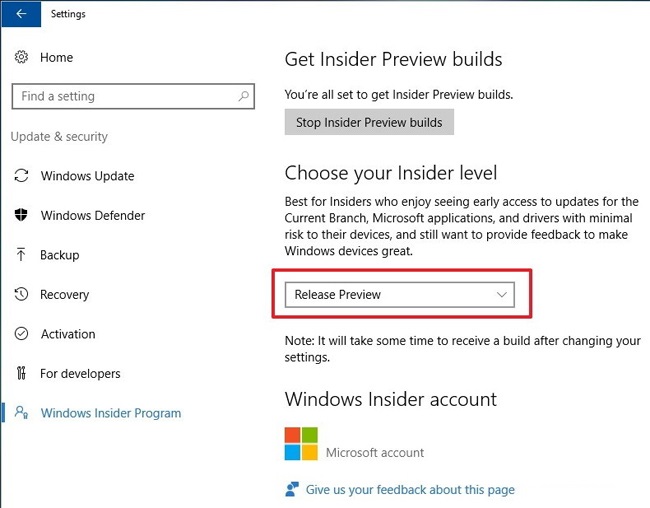
Once you’ve completed the steps above, you’ll be able to test the update before it’s released.
After installing Creators Update, if you don’t want the program to update any other version of Windows, you can stop it by:
- Open Settings.
- Click Update & Security.
- Select Windows Insider Program.
- Left click on Stop Insider Preview builds.
- Select Keep giving me buildssuntils the next Windows release (or other option you want).
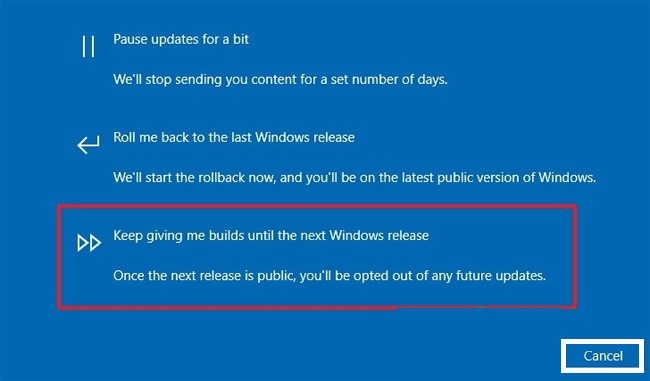
- Then select Confirm.
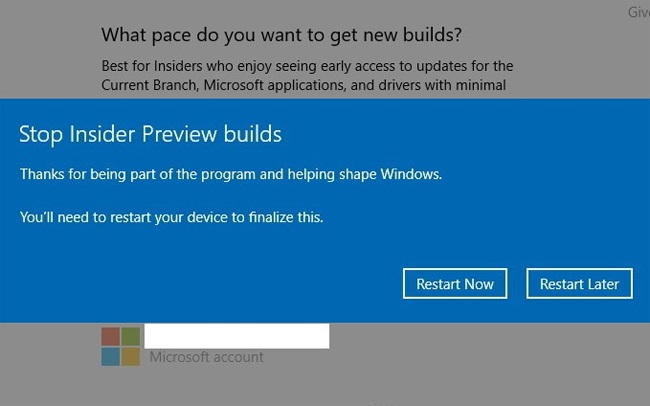
- Click Restart Now.
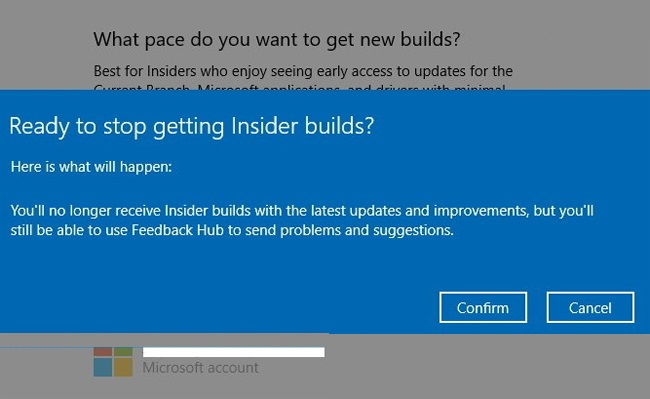
There is no doubt that the Windows 10 Creators Update is a very remarkable release. But of the many methods to be able to try this new operating system from Microsoft, waiting until it is officially released through Windows Update is the better option.
Microsoft always releases updates so that if a version doesn’t work as planned, they will quickly fix it to minimize the number of users affected.
While it’s safe to upgrade to Windows 10 version 1703, you should back up all of your data before proceeding to restore if something goes wrong during the installation process.
Wishing you success!