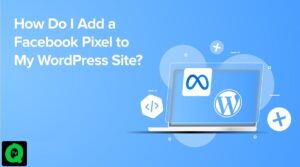Tera Raid Battles are a new feature in Pokémon Scarlet & Violet where players can participate in battles with friends or solo against powerful Pokémon. The Terastal Phenomenon is the source of the Tera Raid Battles, which appear as sparkling pillars of light in the Paldea region. These raids feature different types of Pokémon and the type and location of the Pokémon change randomly. The difficulty of the Tera Raid Battle increases as the player progresses through the game.
1- Tera Raid Battle Symbols Explained
The Pokémon battles have undergone a significant change in the new games, Pokémon Scarlet and Violet, with the addition of a new mechanic called “Terastallizing.” This new mechanic serves to enhance the battles in specific situations, much like the battle mechanics in previous Pokémon games.
In Pokémon Scarlet and Violet, each Pokémon has a “Tera type,” which is distinct from its traditional type classification. This can result in unexpected combinations, such as a Water-type Pokémon that also has an Electric Tera type. Trainers can encounter and capture these Tera-type Pokémon by participating in Tera Raid battles. There are 18 total Tera Raid Battle Symbols listed below.

Symbol Name
- Normal
- Fire
- Ghost
- Bug
- Fighting
- Rock
- Flying
- Water
- Steel
- Ground
- Electricity
- Fairy
- Grass
- Poison
- Dragon
- Psychic
- Ice
- Dark
Symbol icon


















Tera Raid battles are indicated by crystals that can be seen protruding from the ground. Players initiate a Tera Raid battle simply by entering these crystals. It’s worth mentioning that Tera Raid battles are more challenging than regular Pokémon battles, and their difficulty level is indicated by a star rating, with one being the easiest and five being the hardest.
Players don’t have to be physically near the crystal to participate in a Tera Raid battle. They can join a battle hosted by another player through the Poké Portal menu by selecting the Tera Raid Battle option. This allows players to battle against a Tera-type Pokémon of unknown type and difficulty.
Tera raid battles Search Colors: What Do the Different Colors in Tera Raids Battle Search Means
To initiate a Tera Raid Battle in Paldea, you need to interact with the glittering crystals scattered throughout the area. The color of the crystal serves as an indicator of the type of Tera Type Pokémon that you will encounter in the battle. This allows players to have an idea of what they will be facing, and to prepare accordingly. The crystal color is crucial in determining the type of Tera Type Pokémon you will be battling against, so be sure to pay attention to the crystal’s color before entering the battle.
Tera Raid Battles that are marked with blue stars are associated with limited-time events. These events have a set duration but may become available again in the future. Blue Star Raids offers a few unique benefits that set them apart from regular content.
Firstly, the difficulty level of Blue Star Raids can vary. This means that players may face challenges of different levels and can expect a different experience each time they participate in a Blue Star Raid. The variability of difficulty in Blue Star Raids adds an element of excitement and unpredictability to the game, making them a highly anticipated aspect of the Tera Raid Battle experience.
How to Fix Tera Raid Battle Search Not Working?
To fix the TERA Raid Battle search not working issue, try the following steps:
- Restart the game: Close the game completely and restart it to see if the issue has been resolved.
- Clear cache: Clearing the cache of the game can sometimes resolve the issue.
- Check network connection: Ensure that your device is connected to a stable internet connection.
- Update the game: Check for any updates for the game and install them if available.
- Reinstall the game: If none of the above steps work, try reinstalling the game.
- If the issue persists, it is recommended to contact game support for further assistance.