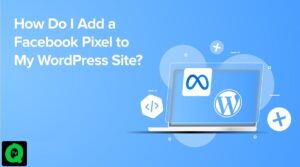Welcome to our comprehensive guide on resolving YouTube TV playback errors. As a leading provider of reliable and user-friendly solutions, we understand the frustration that arises when you encounter playback errors while enjoying your favorite YouTube TV content. In this article, we will walk you through the common causes of playback errors and provide you with effective troubleshooting steps to overcome them. Let’s dive in!

Understanding Playback Error YouTube TV
YouTube TV playback errors can occur due to various factors, including network issues, device compatibility problems, browser or app glitches, or even temporary service disruptions. These errors can disrupt your viewing experience and prevent you from enjoying your desired content seamlessly. However, by following the troubleshooting methods outlined below, you can overcome these issues and get back to enjoying YouTube TV hassle-free.
Troubleshooting Steps
If your internet connection is experiencing downtime or is too slow, it may result in a playback error message when attempting to stream content on YouTube TV. It is essential to ensure that your internet connection is active and functioning properly before initiating any streaming activities. Moreover, it’s important to note that YouTube TV allows a maximum of three simultaneous streams. If you exceed this limit by attempting to stream content on more than three devices simultaneously, you will encounter a playback error. To avoid this issue, make sure you are within the supported streaming limit of three streams at any given time. By adhering to these guidelines, you can minimize the occurrence of playback errors and enjoy uninterrupted streaming on YouTube TV.
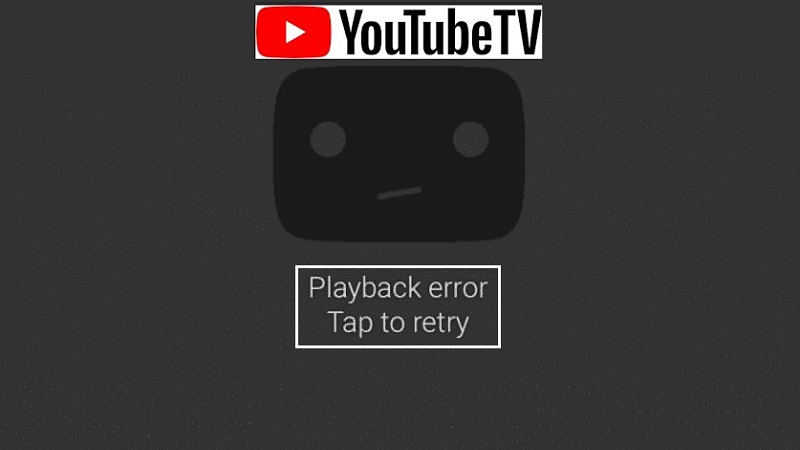
Step 1: Check Your Internet Connection
A stable and reliable internet connection is crucial for uninterrupted YouTube TV playback. Before diving into other troubleshooting steps, ensure that you have a strong internet connection. Here’s what you can do:
- Restart your router and modem to refresh the connection.
- Connect your device directly to the modem using an Ethernet cable to rule out any Wi-Fi-related issues.
- Test your internet speed using online speed testing tools to verify if your connection meets the recommended requirements for YouTube TV playback.
Step 2: Verify Device Compatibility
Compatibility issues between YouTube TV and your device can sometimes lead to playback errors. To ensure smooth playback, make sure your device meets the necessary requirements:
- Check for software updates on your device and install them if available.
- Clear the cache and cookies of your browser or app.
- Disable any browser extensions that may interfere with YouTube TV playback.
Step 3: Update YouTube TV App
Keeping your YouTube TV app up to date is vital for optimal performance. Follow these steps to update the app:
- Visit your device’s app store (e.g., Google Play Store, Apple App Store) and search for “YouTube TV.”
- If an update is available, click on the “Update” button to install the latest version.
Step 4: Restart Your Device
Performing a simple restart of your device can often resolve temporary glitches or conflicts. Here’s how:
- Power off your device completely.
- Wait for a few seconds and then power it back on.
- Launch the YouTube TV app and check if the playback error persists.
Step 5: Contact YouTube TV Support
If the playback error persists after following the above steps, it may be beneficial to seek assistance from YouTube TV support. They have a dedicated team of experts who can provide personalized guidance and troubleshoot specific issues you may be facing.
Conclusion
We hope this troubleshooting guide has helped you overcome the YouTube TV playback error you encountered. By following the steps outlined above, you can address common causes of playback errors and enjoy uninterrupted access to your favorite YouTube TV content. Remember, a stable internet connection, device compatibility, and keeping your app up to date are key factors in ensuring a seamless viewing experience. If you continue to experience issues, don’t hesitate to reach out to YouTube TV support for further assistance.