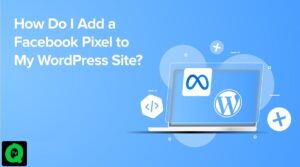Are you among the many players in Starfield facing the frustrating issue of the Boost Pack not working as expected? This problem has left high-level adventurers and those who’ve invested in boost pack perks and jumping abilities scratching their heads, wondering why their boost suddenly ceased to function. In this guide, we’ll delve into how to resolve the Starfield Boost Pack not working issue.
How to Obtain and Utilize the Boost Pack (Jet Pack) in Starfield
Before you can soar through the cosmos with a jet pack in Starfield, you’ll need to acquire one. There are two primary methods to achieve this.

Method 1: Follow the Main Questline
As you progress through the main storyline, you’ll encounter Barret at Vectera, who will introduce you to Constellation.
Your journey will take you to The Lodge in New Atlantis, situated on the planet Jemison in the Alpha Centauri system.
Successfully complete the designated objectives, display the artifact, and engage in a conversation with Sarah Morgan.
As a token of gratitude, she will extend an invitation for you to join Constellation, rewarding you with the Constellation Pack, which includes a Jet Pack.
Method 2: Explore Planets and Plunder
Alternatively, you can obtain a Jet Pack by exploring diverse planets in search of vendors or looting enemy fleets.
While these Jet Packs may be somewhat rare, various missions in the game may also grant you access to a Boost Pack.
Mastering the Starfield Boost Pack
Unlocking Boost Pack Training is crucial for harnessing the full potential of your Jet Pack. This skill resides in the Tech Skills Tree and requires a single skill point for activation. Consider unlocking it early in your Starfield journey when the opportunity arises. If you selected the Soldier background during character creation, Boost Pack Training will already be at your disposal.
Once you’ve unlocked the skill, access your inventory to equip the Jet Pack. To activate it while airborne, simply press the jump button: Y on Xbox and Space on a keyboard. Keep a vigilant eye on the Fuel Bar on the right side of your screen, which indicates the remaining duration of your Boost Pack. Furthermore, you can enhance this skill up to rank 4, progressively unlocking benefits like reduced fuel consumption and quicker fuel regeneration.
Resolving the Starfield Boost Pack Not Working Issue
The most common reason for the Boost Pack malfunctioning in Starfield is the failure to allocate the Boost Pack Training Perk. Here’s how to rectify this:
- Navigate to the Tech Skill Tree.
- Locate the Boost Pack Training Perk.
- Unlock at least level 1 (Rank 1) of this perk.
Once unlocked, you’ll gain access to and be able to use the Boost Pack. To maximize its effectiveness, equip and upgrade it to make it a potent asset in your interstellar adventures. For those who opted for the Soldier background, the boost pack perk will be automatically unlocked.
If you find that your Boost Pack still refuses to cooperate, ensure that you have an actual Boost Pack or Jet Pack equipped in the game. Some backpacks lack the booster function, so take these steps:
- Locate or loot an authentic Boost Pack in the game.
- Once equipped, it will be clearly labeled as a “Basic Boost Pack.”
- To activate it, perform a double-jump and press the Y button on Xbox or the Space bar on PC.
Should you encounter persistent issues with the Boost Pack not working in Starfield, consider reloading a previous saved game file where the Boost Pack functioned correctly. This could resolve any temporary bugs or glitches affecting its operation.
If all else fails, and the Boost Pack remains elusive, it’s time to reach out to Bethesda support. Given that the game is relatively new, encountering bugs and glitches is not uncommon. Open a support ticket with Bethesda to report the issue and seek their assistance in resolving it.