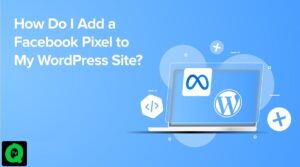In the world of gaming, Starfield has gained tremendous popularity. However, for some PC gamers, the experience is marred by the frustrating issue of the PS5 controller not working correctly. This article delves into the possible solutions to address the “Starfield PS5 Controller Not Working” problem, ensuring an uninterrupted gaming experience.
Is Starfield PS5 Controller Compatible on PC?
Many gamers are concerned about the compatibility of the PS5 controller with Starfield, especially since the game is developed by Microsoft. Players have the option to use various types of controllers, including Xbox Wireless, DualSense Edge, Xbox Elite, and more. Despite the compatibility, some players encounter issues with their DualSense controllers when playing Starfield.

Common Causes of the PS5 Controller Not Working in Starfield
The issue of the PS5 controller not working in Starfield can be attributed to several factors. Possible causes include faulty USB ports, outdated drivers, and USB Type-C connection problems.
Solutions to Fix Starfield PS5 Controller Not Working
Here are the possible solutions to resolve the “Starfield PS5 Controller Not Working” issue:
Solution 1: Enable Steam Input
Enabling Steam Input in the Steam launcher has proven effective for many players. Users can do this by selecting Starfield in their library, accessing controller settings, and enabling Steam Input.
Solution 2: Check Controller Options
Some players might accidentally select the wrong controller settings. Make sure to choose the right one in the Steam client settings by enabling Steam Input.
Solution 3: Run Task Manager
If the basic fixes don’t work, use the Task Manager (Ctrl + Shift + Esc) to end the Steam task and then run Starfield in Big Picture Mode.
Solution 4: Clear Download Cache
Clearing the download cache in Steam settings can help free up space and improve compatibility before launching Starfield.
Solution 5: In-Game Fix
Change the in-game settings by connecting the controller, running the game in Big Picture Mode, and enabling Controller Hotswap to avoid conflicts with keyboard controls.
Conclusion:
While Starfield promises an exciting gaming experience, the “Starfield PS5 Controller Not Working” issue can be a significant obstacle. By implementing the solutions provided in this article, gamers can enjoy Starfield to the fullest, ensuring that their PS5 controllers work seamlessly on PC. Don’t let technical glitches hinder your interstellar adventures in the world of Starfield.
Video Tutorial to Fix Starfield PS5 Controller Not Working on PC
Video Credit: AarohanTechSol