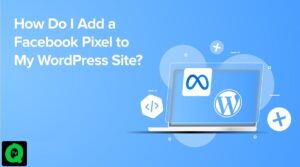Embarking on the expansive journey of Starfield has proven to be a thrilling experience for many in 2023. However, the game’s demanding system requirements and graphics-intensive nature can present challenges, particularly for mid-end PC users. In this comprehensive guide, we not only address common issues such as stuttering and low FPS but also incorporate additional insights to ensure seamless and captivating Starfield gameplay.

Understanding Starfield’s Graphic Demands
As one of the most graphically demanding releases of 2023, Starfield sets high standards, recommending the RTX 2080 GPU. For users on lower-end variants facing stuttering issues, we provide various strategies to enhance performance on your PC.
Starfield’s Intricate Features
Explore the vast open world, detailed quests, procedurally generated planets, diverse companions, and more, making Starfield one of the standout games of the year.
Detailed Solutions for Stuttering and Low FPS
Delve into specific solutions to tackle performance issues in Starfield, covering everything from disabling fullscreen optimizations to utilizing mods for optimal results.
1. Disabling Fullscreen Optimizations
Learn how to disable fullscreen optimizations to counter FPS drops and stuttering. A step-by-step guide takes you through the process of adjusting settings in the Starfield installation directory, providing a potential fix for smoother gameplay.
- Go to the Starfield installation directory.
- Right-click on Starfield.docx file.
- Go to Properties.
- Click on the Compatibility tab.
- Tick “Disable fullscreen optimizations“.
2. Enabling Hardware-Accelerated GPU Scheduling
Optimize your gaming experience by enabling Hardware-accelerated GPU scheduling. Follow the outlined steps in the System Settings to activate this feature, potentially eliminating stuttering and performance problems during Starfield gameplay.
- Go to System.
- Tap Display settings.
- Scroll down to the Graphics tab.
- Click on change default graphics settings.
- Toggle the Hardware-accelerated GPU scheduling switch to on.
- Save changes and restart your PC.
3. Updating GPU Drivers
Ensure your GPU drivers are up to date to prevent FPS drops and stuttering. Tailored instructions for both NVIDIA and AMD GPU users guide you through the process of checking for updates and optimizing driver installations.
For NVIDIA GPU users
- Download/Install Nvidia GeForce Experience.
- Run Nvidia GeForce Experience.
- Go to the Drivers tab.
- Click on “Check for updates“.
- Choose the installation type (we recommend Clean).
For AMD GPU users
- Enter Windows Control Panel.
- Click on Device Manager.
- Scroll to Display Adapters.
- Find your AMD GPU tab.
- Right-click on your GPU and then click Update Driver.
4. Tweaking Starfield Graphics and Disabling Motion Blur
Fine-tune your graphics settings within Starfield to strike a balance between visual quality and performance. Adjust crowd density, disable motion blur, and explore other settings to alleviate stuttering and FPS drops.
- Start the game and press Esc, or in the Start Menu, go to Settings.
- Scroll to Display.
- Set Crowd Density to Medium.
- Disable Motion Blur.
- Disable Upscaling.
- Turn on VSync.

5. Utilizing the Starfield Performance Optimization Mod
Tap into Bethesda’s modding community support by employing the Starfield Performance Optimization mod by E3roKK. This mod replaces the in-game Ultra preset, offering a 5-15% improvement in framerates. Detailed instructions guide you through the simple installation process.
Conclusion:
By incorporating these detailed solutions into your Starfield experience, you can overcome the hurdles of stuttering and low FPS on your PC. Whether adjusting graphics settings, updating drivers, or leveraging the modding community’s support, this guide ensures that your interstellar adventure remains immersive and trouble-free. May your journey through Starfield be as seamless as the vast universe it presents.