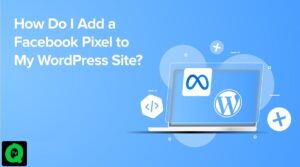If you’ve been frustrated by the “Starfield unable to launch on NVIDIA GPUs” error, you’re not alone. Many players have encountered this issue, especially when trying to play Bethesda’s latest game on Linux with certain graphics drivers. The problem affects both old and new Nvidia graphics drivers, causing players to experience the dreaded “GPU does not meet minimal requirements” error, even with up-to-date drivers.
In this article, we’ll explore some simple solutions to help you resolve the “Starfield unable to launch on NVIDIA GPUs” problem and get back to exploring the depths of space.
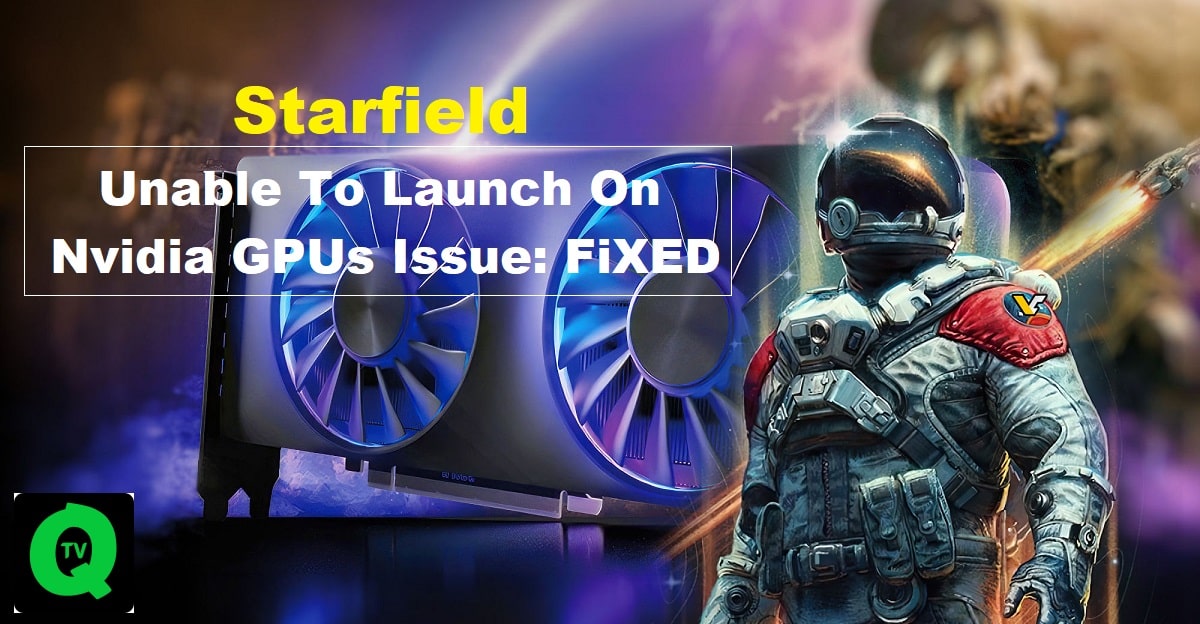
1. Downgrade Your GPU Drivers
One effective way to address the issue is by downgrading your Nvidia drivers. Here are the steps to follow:
- Downgrade your Nvidia drivers to version rev530.41.03 dkms, and use the Frogging Family patch.
- Open the Steam launcher, navigate to your Library, right-click on Starfield, and select Properties.
- In the General tab, set the Proton option to Experimental.
- In the launch options, paste the following command: VKD3D_SHADER_MODEL=6_6 %command%
- e. Launch Starfield by running its executable file (.exe) directly.
Following these steps should help resolve the issue and allow you to enjoy Starfield on your Nvidia GPU without any problems.
2. Restart Starfield
Sometimes, the “GPU does not meet minimal requirements” error can cause the game to crash or lag when trying to launch it on Nvidia GPUs. Surprisingly, restarting the game a few times has been reported as an effective solution by many players. It might sound simple, but it has worked for some, so it’s worth a try.
3. Fix for RTX 2080 Users Nvidia Graphics Card Error
If you’re using an RTX 2080 and facing issues with your Nvidia graphics card, follow these steps to resolve the “Starfield unable to launch on NVIDIA GPUs” problem:
- Navigate to the following folder on your computer: C:\Users[Your Windows User Name]\AppData\Local\Starfield
- In that folder, locate a file named “Pipeline.cache” and delete it.
- Revert to an older version of your Nvidia graphics drivers, specifically version 536.67, instead of using the latest ones.
- After completing these steps, relaunch your Starfield game. It will start creating new shaders, which should help prevent crashes in the game.
4. Scan and Check Files
Corrupt game files can also lead to problems with Starfield. To address this issue, you can scan and verify the game files. Here’s how to do it:
- Open Steam, go to your Library, right-click on Starfield, and select Properties.
- Click on the “verify file integrity” option.
This process will scan and check all the files in the installation directory, replacing any corrupt ones.
By following these solutions, you should be able to tackle the “Starfield unable to launch on NVIDIA GPUs” issue and enjoy your gaming experience without further interruptions. Don’t let technical glitches keep you from exploring the mysteries of the cosmos in Starfield!”