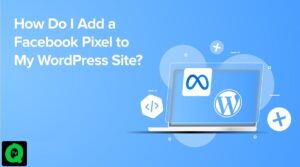How to add Face ID to unlock iPhone, iPad is not difficult. In this article, Quoratv will guide you to add Face ID iOS 12 and above.
When sharing your iPhone or iPad with a partner, friend, or sibling, you may want to add a face as Face ID so that both of you can unlock the device more easily.
If you’ve used an iPhone with Touch ID, you probably already know it allows up to 5 authentication fingerprints. Based on this information, it’s not uncommon to think that it’s possible to add multiple faces as Face ID.
Apple has listened to users and has now added that feature to iOS 12 and later. Here are the things you need to know about how to set up 2 Face ID for iPhone, iPad.

Why install 2 Face ID on iPhone, iPad?
Have you ever wondered why you would want to empower others to open the device with their face? Or why need to set up a way to unlock the phone with a second ID?
In fact, installing a second Face ID for iPhone and iPad is useful to you in cases where someone needs to use your phone to make a call or look up certain information. If you don’t want to give them a passcode, you can choose an “alternative look” to let them enter your smartphone right away.
In addition, this form of security is the same as two-factor authentication. You can share it with trusted people.
How to add a second Face ID to unlock iPhone, iPad
Devices that support setting up 2 Face ID
iPhone supports Face ID
- iPhone 12 Pro Max
- iPhone 12 Pro
- iPhone 12 mini
- iPhone 12″
- iPhone 11 Pro Max
- iPhone 11 Pro
- iPhone 11
- iPhone XS Max
- iPhone XS
- iPhone XR
- iPhone X
iPad supports Face ID
- iPad Pro 12.9-inch (4th generation)
- iPad Pro 12.9-inch (3rd generation)
- iPad Pro 11-inch (2nd generation)
- iPad Pro 11-inch
How to set up a second face like Face ID to open iPhone, iPad
1. Go to Settings on your iPhone or iPad.
2. Find Face ID and Passcode.
3. Enter the current passcode.
4. Find Set up an alternate look.

5. Follow the on-screen instructions to create a Face ID using someone else’s face. It’s done.
Note: You can only save one primary Face ID and one secondary Face ID. If you want to change the secondary face, you have to set up the entire Face ID.
Now you know how to set up secondary Face ID or set up 2 Face ID for iPhones, and iPad already. This is a convenient additional feature for Apple mobile device users when they want to share confidential information with loved ones.
Is it safe to install 2 Face ID?
The person added to Face ID has all the same unlocking and authentication permissions as you. That means they can buy and transact on anything on a device they both share using Face ID, pay via Apple Pay, and use Face ID anywhere. Therefore, make sure to only add the faces of people you really trust.