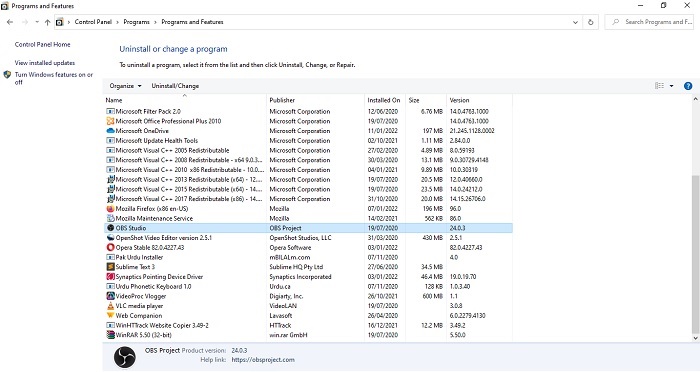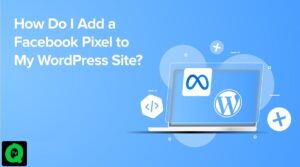Uninstalling unwanted programs is extremely important for your PC performance. If you don’t uninstall them, your hard disk will bloat with unused or unwanted programs. Eventually, your system will slow down and will harm your PC performance severely.
Do you want to uninstall programs on Windows 10 completely?
You’re in the right place!
This article will guide you through how to uninstall programs on Windows 10. Normally, users approach to delete applications on Windows through the incorrect way. Now you would be wondering how come you remove programs using the wrong way. There are people out there who adopt this way. They try to delete the program and its shortcut from the desktop screen or delete its icon thinking that they have completely removed it. But that’s not the case!
The right way to uninstalls programs from your system is to use the standard uninstall routine. Any software that you install has its uninstaller. It will clean out all its related files, Windows Registry information, and configuration so that later on they don’t cause any trouble. After installing any program in Windows, you will get the information in the Windows registry to uninstall it properly.
Six ways to uninstall programs on Windows 10
- Uninstall from the Start menu.
- Uninstall from the settings page.
- Uninstall from the Control Panel.
- Use the uninstaller that comes with the software.
- Remove the program from your computer using the Registry Editor.
- Uninstall the target application with your computer in safe mode.
We have taken the Opera web browser as an example to demonstrate how this works. So let’s get started!
Method 1 – Uninstall from the settings page
Step 1: Go to Windows settings from Start Menu
Step 2– In the system settings section, Select Apps & Features from the left panel

Step 3- Select any app you wish to uninstall (in this case Opera Browser)

Step 3- Click on the uninstall option. If it is grayed out, this is a system app which you cannot remove.

Step 4- Click uninstall pop-up bottom to confirm the uninstallation.
Method 2 – Uninstall from Start Menu
Open the start menu and Lookup your program in the app list