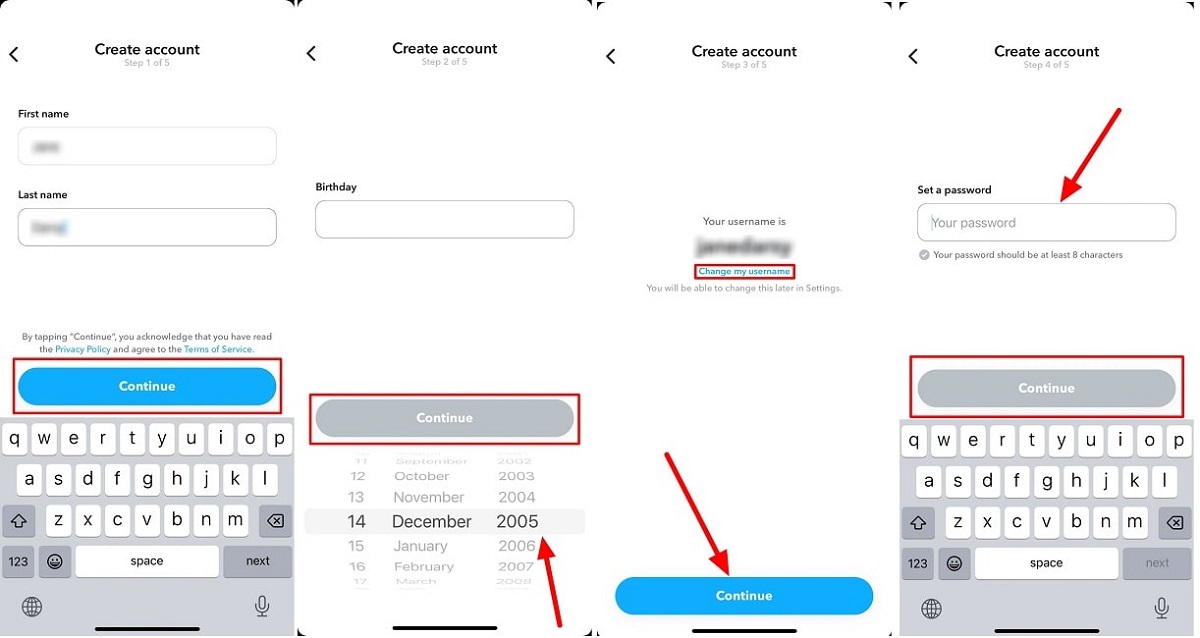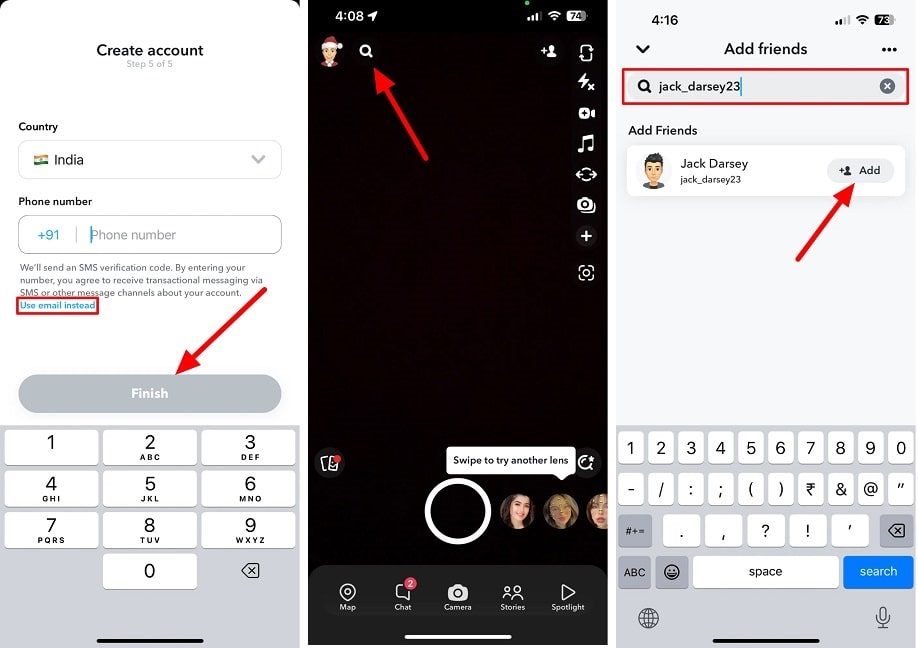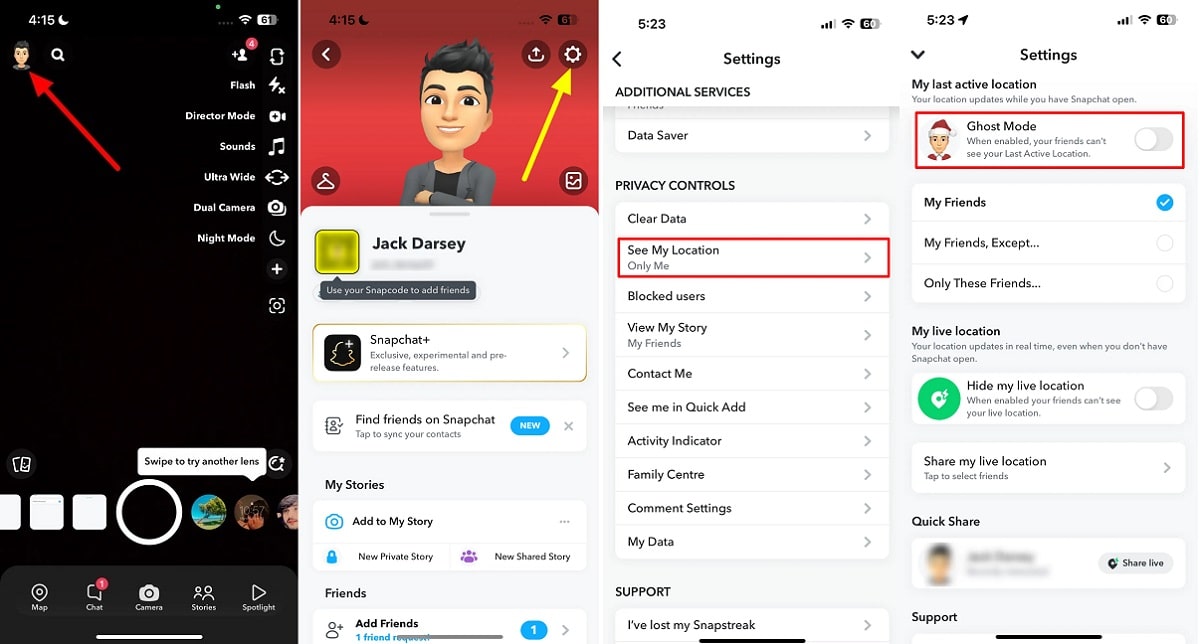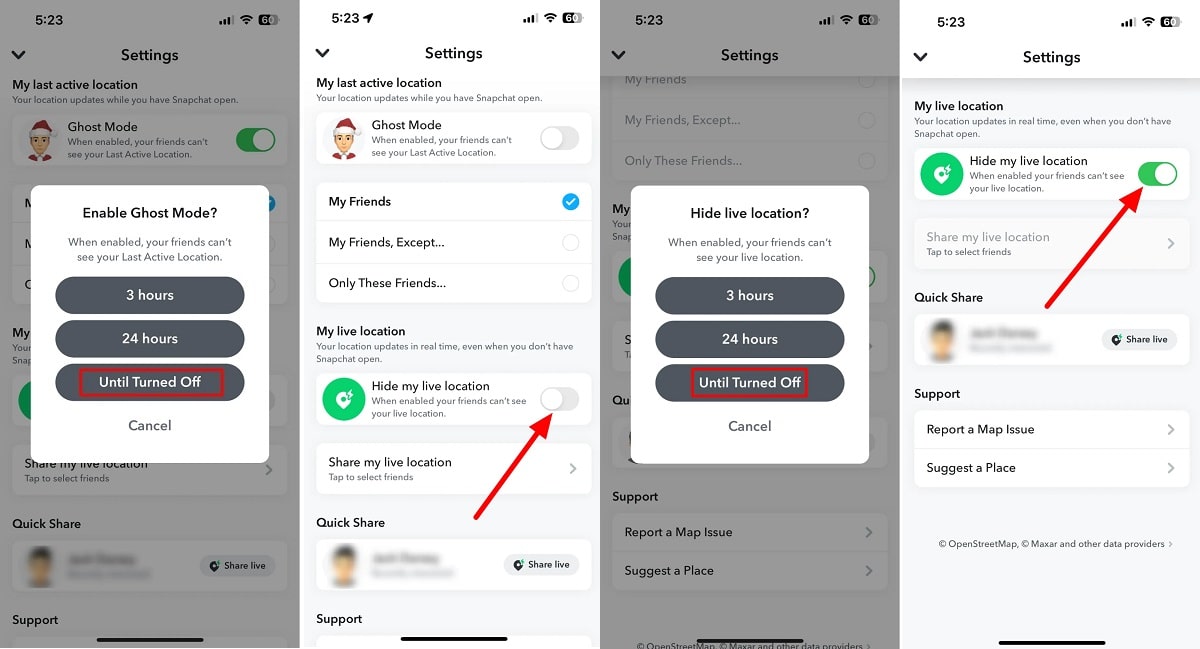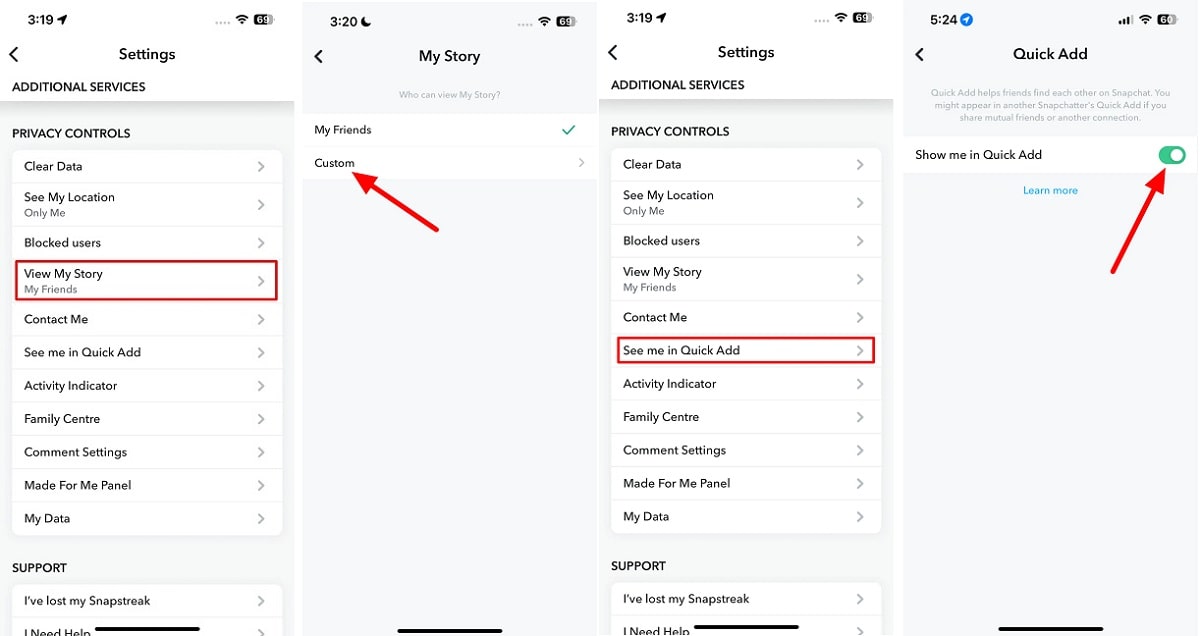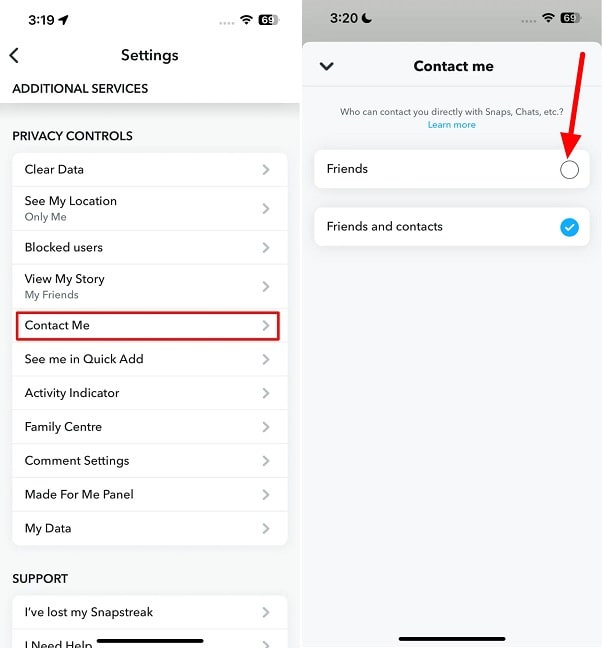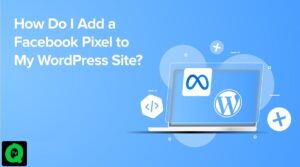Snapchat has experienced immense popularity among the younger demographic in recent years, boasting a substantial 20% of users falling within the 13 to 17 age range. However, the platform’s array of helpful features also exposes its youthful audience to inappropriate and explicit content.
For parents seeking to safeguard their children’s use of this social media platform, Snapchat has introduced parental control features specifically designed for users aged 13 to 17.
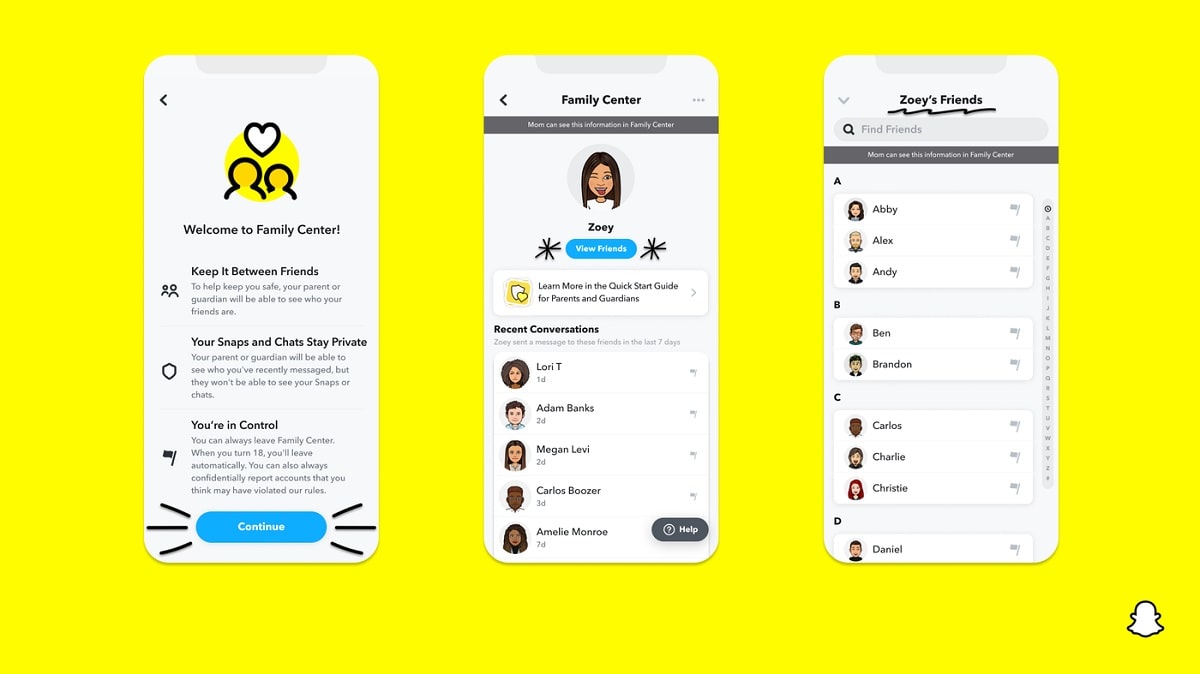
To implement these controls, parents can set restrictions on sensitive content and monitor their child’s friend list on Snapchat. Even for users above 17, parental protection methods are available. This guide will walk you through the process of creating a Snapchat profile and establishing a Family Center for monitoring your child’s activities.
1. Creating a Snapchat Profile
- Download the Snapchat app on your phone and sign up by entering your name and tapping “Continue.”
- Provide your birthday on the next screen and tap “Continue.”
- Snapchat will generate a username for your profile; either accept it or create a manual username by tapping “Change my username.”

- Set up a password for your account and tap “Continue.”
- Add your mobile number or email ID to verify your identity and press “Finish” to complete the process.

2. Setting up Family Center
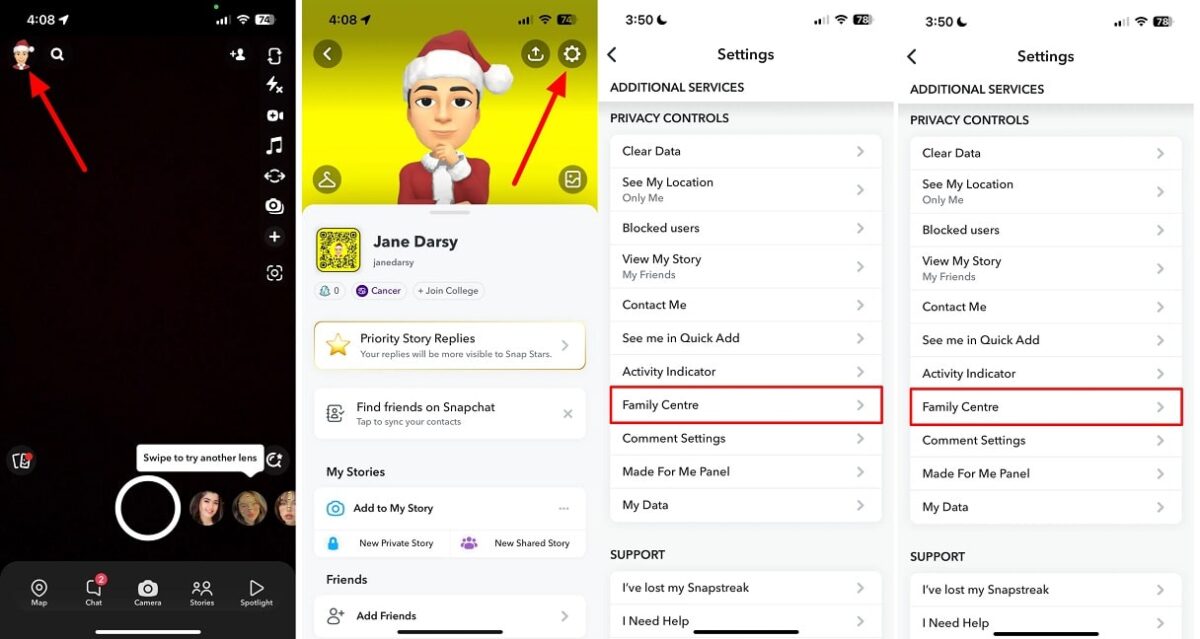
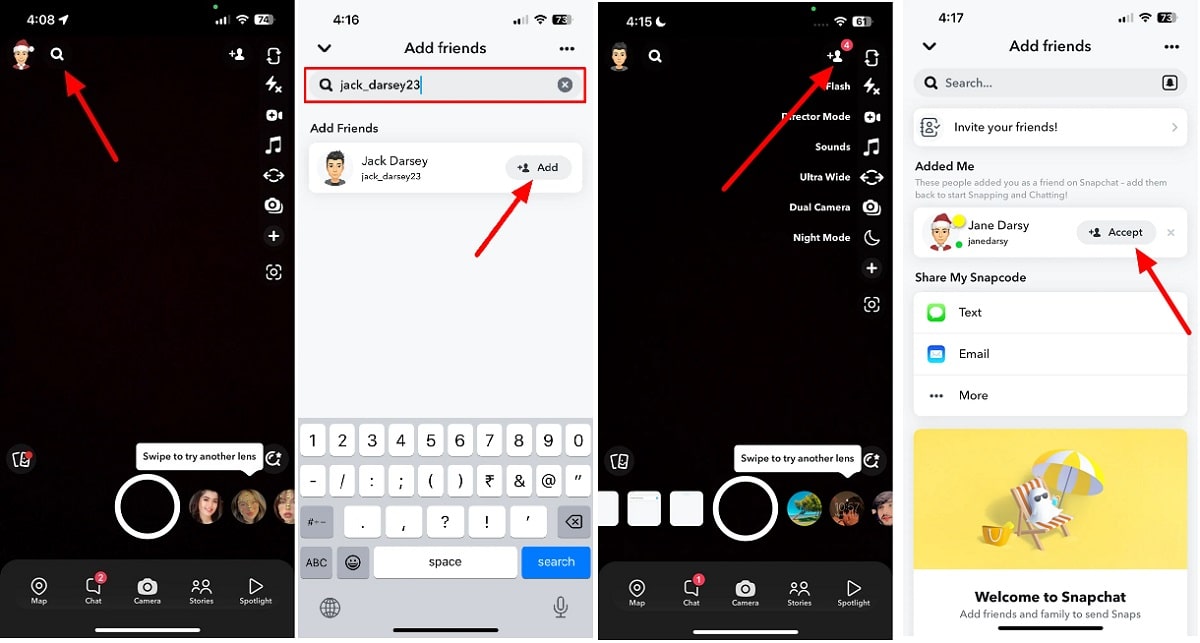
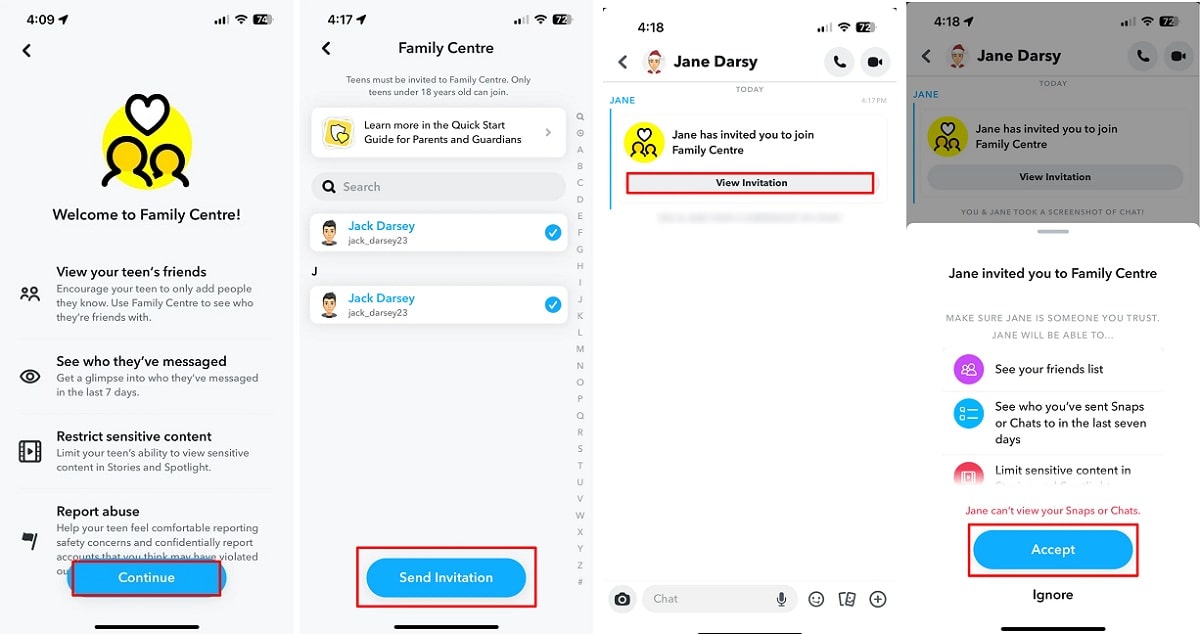
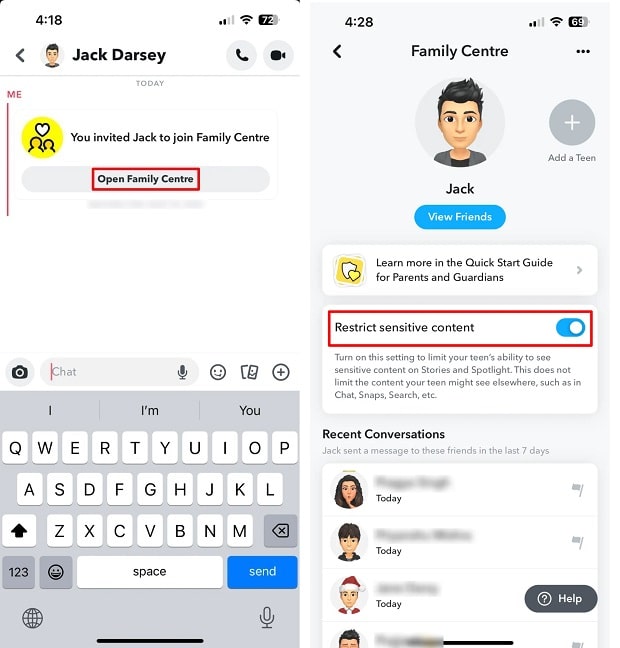
- Add your child to your Snapchat account by searching for their username in the app and tapping “Add.”
- On your child’s phone, open their Snapchat account, tap the user plus icon, and accept your friend request.
- On your Snapchat, tap your bitmoji, navigate to account settings by tapping the cog icon, and find “Family Center” under Privacy Controls.
- Read the details, tap “Continue,” choose your child’s Snapchat account, and send the invitation.
- On your child’s device, open Snapchat, view the Family Center invitation in their profile’s chat, and tap “Accept.”
- Access Family Center on your phone, open your child’s chat, and tap “Open Family Center.”
- Turn on “Restrict sensitive content” by toggling the switch.
3. Additional Restrictions on Snapchat
Apart from Family Center, you can implement various restrictions on your child’s Snapchat account:
- Turn off location sharing: Open Snapchat, tap the user icon, go to account settings, and disable location sharing.
- Set story visibility: Navigate to your child’s account settings, tap “View My Story,” and choose visibility settings.

- Control Quick Add: Under settings, select “See me in Quick Add” and turn off the toggle.
- Manage notifications: In account settings, navigate to “Notifications” and disable notifications for a safer environment.

4. Setting privacy controls on Snapchat
To ensure your child’s safety and prevent exposure to inappropriate content and contact with strangers on Snapchat, you can implement privacy controls. Follow these steps to manage their story visibility:
- Go to the Settings of your child’s Snapchat account and select “View My Story.”
- Customize the visibility by choosing either “Friends” or use the “Custom” option to block specific individuals from viewing their story.
- Snapchat features a Quick Add function, displaying your child’s account to both acquaintances and strangers. To disable this and restrict your child from adding unknown individuals, access “See me in Quick Add” under Settings.
- Turn off the toggle to eliminate this feature from your child’s Snapchat account.

- Snapchat automatically syncs your phone’s contacts with the Snapchat account. If you wish to disable this synchronization, navigate to “Contact me” in Settings.
- Opt for “Friends” here to limit access for unknown individuals, preventing them from reaching out to your child via Snapchat.

5. Restricting Notifications on Snapchat
Given that Snapchat is a social media platform, it’s crucial to monitor your child’s usage and prevent excessive engagement with such applications. One effective strategy to regulate Snapchat usage is by disabling notifications. This not only helps in curbing an obsession with the app but also ensures focus during study or other productive activities. Here’s a guide on how to limit notifications on your child’s Snapchat account:
- Access your child’s account settings on Snapchat and select “Notifications.”
- In this section, you’ll find a list of various notifications that may appear on your child’s device. We recommend turning off all notifications completely to establish a safer environment for your child.
- After completing these steps, Snapchat will cease sending any notifications to your child’s device.
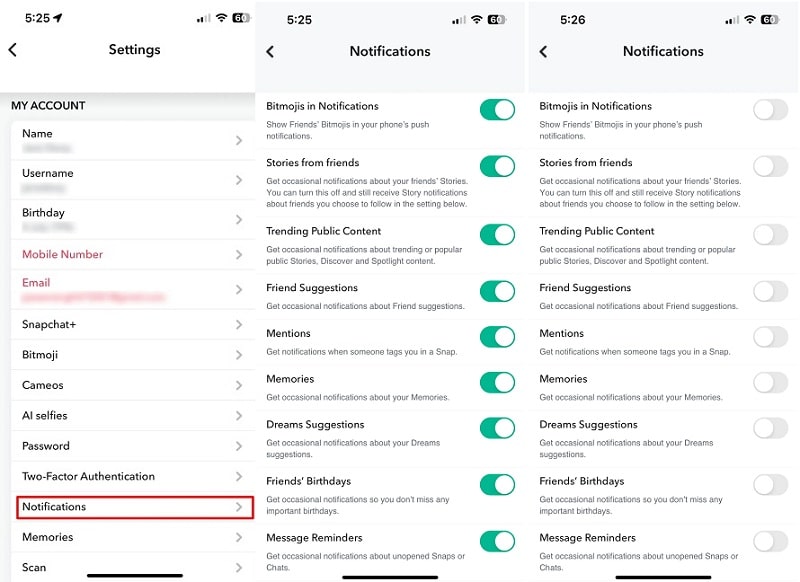
6. Reporting and Blocking
To ensure a safe environment:
- Remove unwanted contacts: Long-press on a chat account, choose “Manage Friendship,” and remove, block, or report the user.
- Report inappropriate content: Tap the three dots on a snap, go to “Report Snap,” select the reason, and submit the report.
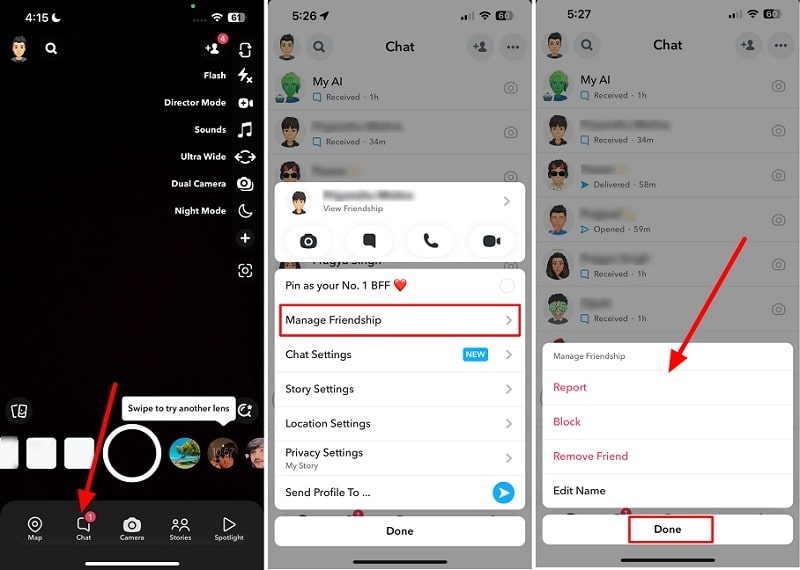
Blocking Snapchat on Android and iOS Devices
- Use parental control apps, Google Play Store settings, or Google Play Family Link on Android.
- Utilize iOS Screen Time, Content & Privacy Restrictions, or uninstall the app on iOS devices.
By following these steps, parents can actively manage and protect their children’s Snapchat usage, creating a safer digital space for them.